Google Optimize Guide
To keep up with the fast pace of digital marketing strategy, marketers rely on past experience or others’ data to make an informed guess about what is going to work. The key to making marketing more efficient is putting that guess to the test.
A/B testing and multivariate tests are good ways to do that. You can pit your design and messaging options against each other to see which one gets the desired result. Google Optimize is an excellent tool for conducting those tests.
“Start testing and stop arguing.”
– Jon Correll, CEO of Voodoo
What Is Google Optimize, and Why Do Brands Like It?
Google Optimize is a free online tool that lets you manipulate content on a live web page to test the effectiveness of various design and content elements. Brands like the platform because it offers more complex capabilities than a typical testing tool built into a CMS.
If you use the tool for conversion rate optimization, you’re seeing which version of the page gets the most conversions, according to your own definition of “conversion.” (Downloads, purchases, calls, form completions, etc.) If you want more general information about user experience, you’re analyzing engagement metrics such as scroll depth, pages per session, bounce rate or time on page.
Testing helps you ensure the best experience on your website. While it may be tempting to make all your content decisions based on past experiences, users are changing. It’s up to us marketers to respond to those changes.
Take a look at the landing page below. Which form color (light blue or dark blue) do you think got more conversions?
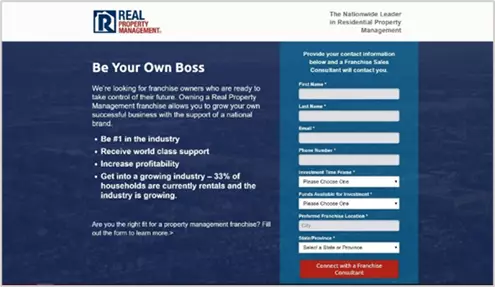
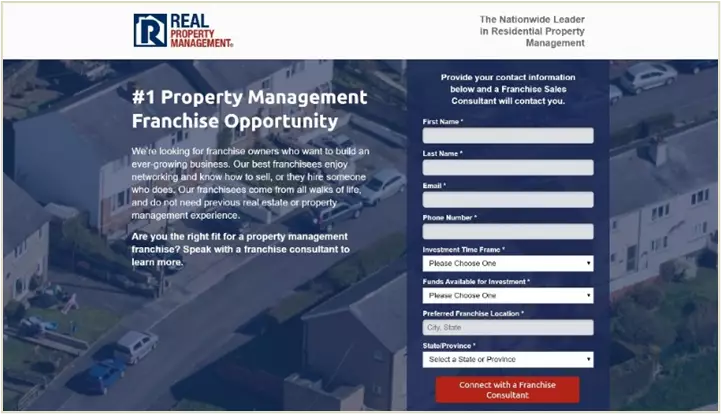
If you guessed “Option A”, you’re right. Without using Google Optimize to manipulate and test the landing page, we wouldn’t have known that a simple color switch generated 3.54% more conversions for this landing page. (You’ll notice we also tested body copy and headline to further improve conversions, but these tests were separate.)
How to Use Google Optimize
Start Your Engines: Google Optimize and Google Tag Manager
In addition to creating an account with Google Optimize, you’ll also need to have Google Tag Manager (GTM) and Google Analytics set up. Then link Google Tag Manager with Google Optimize to ensure the tool runs on the appropriate pages and it can use existing triggers.
Find specific instructions for linking the test tool with your GTM account in our downloadable Google Optimize guide here.
Which Google Optimize Test Type Should You Use?
There are three Google Optimize test types to choose from:
- A/B Test
- Multivariate Test
- Redirect Test
The platform also has options for personalizing your page (can you say “account-based marketing”?) or including a banner, which became more popular when businesses started sharing their COVID-19 protocol. Both of those options are secondary to running tests through Google Optimize, and we won’t discuss them in this article, but you can learn more on Google’s help pages.
When to run an A/B test with Google Optimize
This might be the only option you ever need to activate in Google Optimize. It’s the one we use most at Oneupweb because the results are clear and immediately actionable. Use an A/B test any time you want to test just one element on a page. Test scenarios include:
- Put the form above-the-fold or in the second section?
- Show or hide a sidebar menu?
- This H1 or that H1?
Google Optimize captures the data of one version vs. the other and determines a winner. You can then choose to make the winning version permanent (that is, until the next test!).
When to run a multivariate test
A multivariate test is similar to an A/B test, except it tests two or more elements at the same time. In a multivariate test, Version A has a specific combination of elements, and version B has another unique combination. Google Optimize then analyzes field data to reveal two things:
- Which variant of eachelement is the most effective?
- Which combination of those top variants achieves the best result?
Use a multivariate test when you want to know the answer to both of those questions – not just the first one. You may also start with a series of A/B tests before you perform a multivariate test to get further insights.
When to use a redirect test
A redirect test is like an A/B test comparing two totally different web pages. Google redirects some visitors to a different experience entirely with a separate URL. Some users will see the original page, and others will see the B version. Use a redirect test when your design and/or messaging ideas are so vastly different that you can’t just test single elements with an A/B test or a multivariate test.
Ready to Start Testing and Optimizing Your Website?
Download our step-by-step Google Optimize guide to launching your first test:
Need Google Optimize Help and Other Digital Support?
Google Optimize is a powerful tool that puts CRO and user experience tests in the hands of marketers.
At Oneupweb, we love designing tests on clients’ websites and other digital properties to see what works for their audience. Reach out today to see what we can test for you.
