The Big Google Analytics Glossary
Google Analytics Definitions + Other Data Analytics Terms
Trying to get better at data analysis? Need to present a digital marketing report to the board? This Google analytics glossary includes straightforward definitions for the Google Analytics terminology and general digital marketing terms you should know. Get into it!
In 2020, Google announced Google Analytics 4, a new way to gather and organize data. It will replace Universal Analytics on July 1, 2023, which means GA4’s terminology will become the lingua franca of the marketing world. We’ve highlighted these new GA4 terms to make this both a Universal and GA4 glossary combined! We’ve also included a reference to the Universal Analytics term it is replacing, if applicable. Check out some other important changes GA4 is bringing to the table.
Take the knowledge with you! Download a pretty, pocket-sized version of our Google Analytics terminology cheat sheet. Tape it to your desk, take it on the train, enjoy!
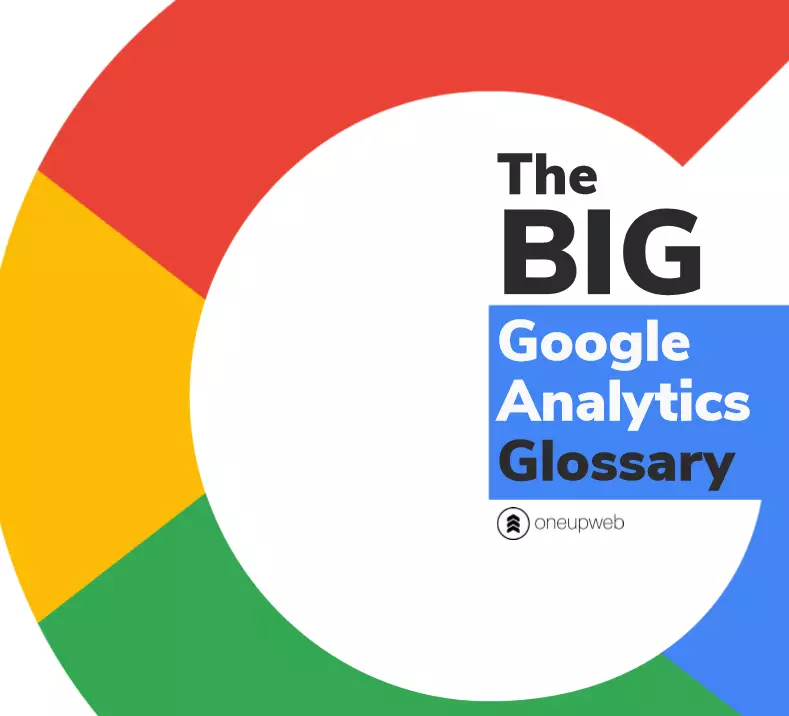
#
301. A way to redirect both users and search engines to a different page from the one they clicked a link for. 301 redirects are typically applied through your CMS so users don’t end up on broken pages, outdated pages, etc.
404. A response code or page status indicating that a browser couldn’t find the page you requested. A web hosting server will show a 404 message on the screen if you click on a dead or broken link.
A
Advanced segment. A custom way to filter current and retroactive data in your reports. Configure them to focus on sections of your website or audience, save them, and apply/remove as needed.
For example:
- Create a “resources only” advanced segment to isolate data for your blog, white papers and case studies
- Create a segment to see data for users who are in Canada only
- Create a segment to remove data from an improperly tagged campaign that ended up in the wrong channel
Note: In GA4, advanced segments are now called “comparisons.”
Annotation. A note (with a date) about a specific change that could influence data significantly. An annotation is added through the Admin tab (in the View column) of Google Analytics.
For example, annotate when you begin tracking a new event or when you publish a lot of optimized content at once.
Acquisition and attribution (first click vs. last click). The attribution models within the Acquisition reports allow marketers to assign which traffic channel, or other relevant dimension, is given credit for a session or a conversion. GA4 has more robust attribution options than UA.
For example, you could break down conversions based on which channel a converting user started with (first click) or ended with (last click). For example, if a user first visited the site from a social platform (say, the Twitter page of That’s My Jam) then returned through organic search:
- First click attribution would assign the conversion as a social media referral
- Last click attribution would assign the conversion as a referral from the organic channel
Automatically collected events. Marketers can create custom events in GA4, but some of the most useful events are built into the platform. Some of the most important automatically collected events in GA4 are:
- page_view
- scroll
- session_start
- user_engagement
- video_complete
- video_progress
- video_start
- view_search_results
Additional options are available when you turn on enhanced measurement in GA4, such as external link clicks and PDF downloads.
Average session duration. How long users typically spend on your website, whether they visited one page or ten. A low session duration on a page or group of pages can indicate low engagement.
Please note: Google Analytics doesn’t include time for the last page viewed in a session, so average session duration will be a little lower than actual.
B
Backlink. A link from another website that points to yours. Backlinks are important organic ranking factors. Google Analytics doesn’t have a direct way to view all your backlinks; you’ll need to use another tool like SEMrush.
Bounce. Happens when a user leaves your website after viewing only one page.
Bounce rate. The percentage of sessions that resulted in a bounce. A low bounce rate (55% or lower) generally indicates very good engagement.
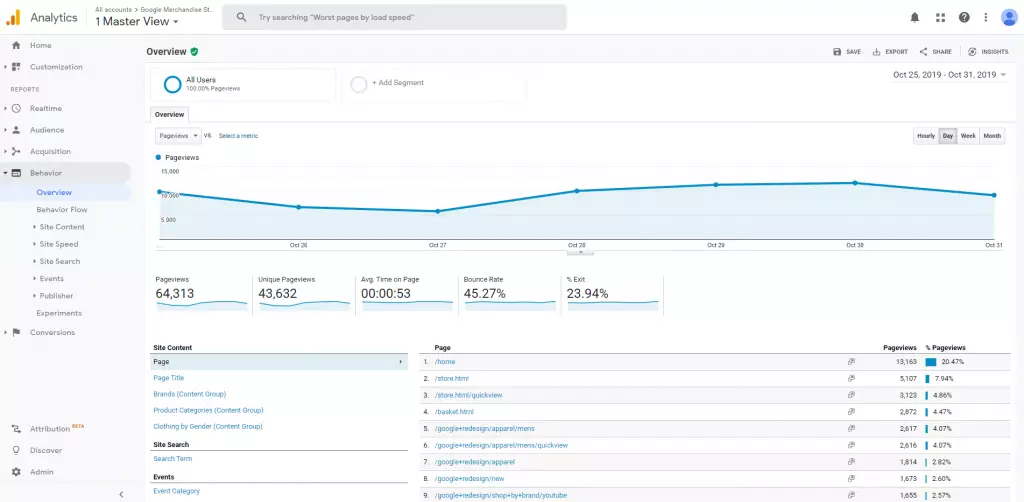
C
Campaign. The specific name you used when you set up a campaign (for any channel). You must specify a campaign name in your URL query parameters so this information is pulled into Google Analytics. Then you can view the campaign data in the Acquisitions section.
Channel. Top-level groupings that help you see where your traffic is coming from. Google Analytics has default channels that are built based on source and medium, and you can also create custom channels if desired.
Default channel groupings in Google Analytics:
- Direct. This channel shows data from people who typed a URL from your site into their browser, accessed your site from a saved tab, or clicked on an untagged link from a campaign. Sometimes Google defines a session as Direct if it can’t determine the source of the click.
- Organic. This channel shows organic search data only – i.e., when someone clicks to your website from a free result on the SERP.
- Paid. This channel shows traffic from paid media, such as search ads or social ads. If you’re using Google Ads and tagging your URLs with the medium “cpc” or “paid,” that traffic shows up here.
- Display: This channel shows traffic from paid display ads. If you’re using Google Ads and tagging your URLs with the medium “cmp” or “display,” that traffic shows up here.
- Referral. This channel shows people clicking from a third-party website (the “referrer”) to your website. You can view a Referral Path report in Google Analytics to see which individual pages link to your site.
- Social. This channel includes traffic coming from social media, including Instagram, Twitter, Facebook, LinkedIn and YouTube.
- Email. This channel includes traffic from email campaigns – if the links users click have the proper UTM parameters. (If not, email traffic is likely to show up in the Direct channel.)
Clickthrough rate. Typically referring to paid media performance, this is the ratio of users who saw your ad and users who clicked on it.(clicks ÷ impressions = CTR)
Comparison. This is a GA4 term for the “filter” or “advanced segment” feature on the platform. A comparison is a filter based on dimensions or dimension values (e.g., URL or country) that allows you to compare different subsets of data.
Content group. A category of pages that you manually configure by creating rules, in order to analyze (at a high level) the flow of traffic from one group of content to another in the Behavior reports of Google Analytics. Set these up in the Admin tab of Google Analytics.
Conversion. The completion of a goal action or an official purchase of a product/service. (Tracking must be set up using the Goals function in Google Analytics.) Google Analytics reports a maximum of one conversion per session.
Please note: A conversion may be defined differently by different businesses. At Oneupweb, a conversion is typically any completed goal that indicates a business lead (e.g., a contact form completion or click-to-call on mobile). Then the actual sale is simply a sale.
Conversion rate. The percentage of sessions that resulted in any given conversion.
CPC. Cost per click. This is a paid media term referring to the cost you pay every time someone clicks on your ad.
CPA. Cost per acquisition. This is the aggregate cost of acquiring one customer on a campaign or channel level. You may often hear this term in reference to paid media campaigns.
Crawl depth. How far into your site architecture a search engine bot/crawler is able to travel. For example, does a crawler need to follow 25 “next page” links to find your oldest blogs? Can it achieve full crawl depth and find all your pages, or are there blockers?
Custom definitions – GA4 (custom metrics; custom dimensions). The Custom Dimensions feature in GA4 allows you to define your own dimensions and metrics based on event-scoped or user-scoped parameters.What are custom dimensions and metrics for? Basically, they allow you to see granular details that you couldn’t get by simply looking at a high-level view of event completions. For example, if you have a custom event for form submissions, using this event to create a custom metric will allow you to report on form submissions by acquisition channel, by demographic, and more.
D
Data Stream. This term references the data being using by GA4 from a website, app, or both. Every GA4 property has a unique stream (or multiple streams) that can gather information from websites or applications.
Device: The technology used to access your website. Google automatically identifies mobile, desktop and tablet.
Dimension. An attribute of your data that isn’t quantitative. For example, “City” and “Device Category” are dimensions.
Domain authority. As a general term, this refers toa website’s level of relevance and usefulness (according to search engine algorithms) to a specific audience. “Domain Authority” (DA) is also an official ranking score developed by Moz to predict how well a website will perform in organic search results.
Drop off. The moment when – or location (webpage) at which – a user drops out of an intended flow of traffic.
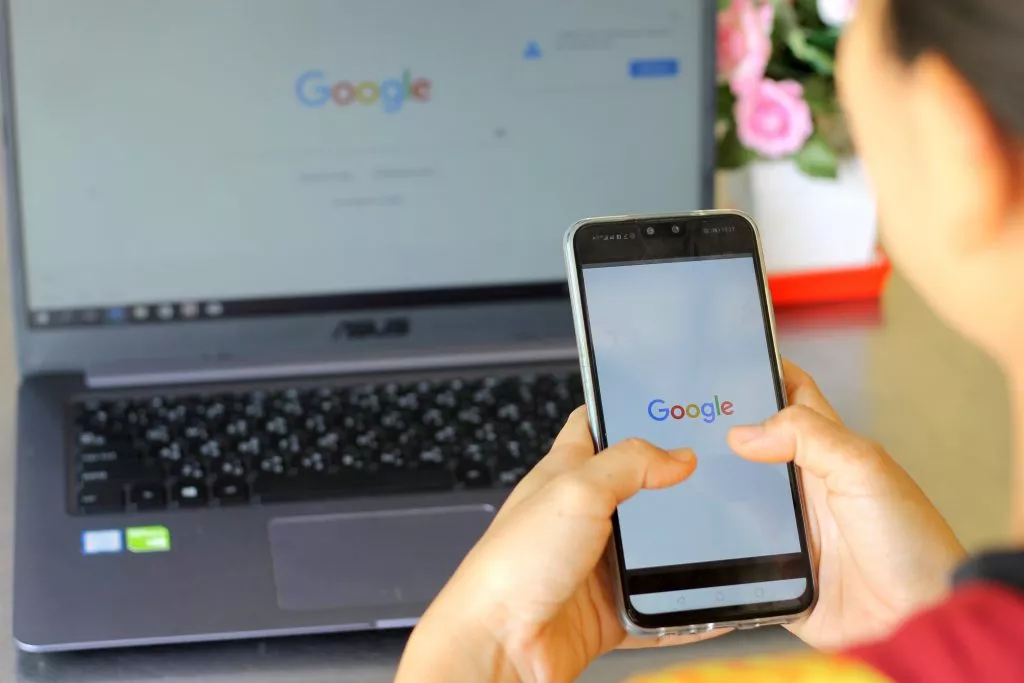
E
Engaged sessions. This metric defines a quality session based on three criteria. A session must be 10 seconds or longer, include a conversion, and include 2 pageviews to be considered engaged. The 10-second requirement can be adjusted to a longer or shorter period.
Engagement rate. Engagement rate is simply a calculation: over a specified period of time, divide the number of engaged sessions by the total number of sessions to determine your site’s engagement rate.
Enhanced measurement. This function must be enabled in the Google Analytics 4 property. Once the switch is flipped, you’ll be able gather information like outbound link clicks, site searches, and file downloads (e.g., PDFs) from your site. Some may prefer to leave this function switched off because they prefer to create custom events that would interfere with, or differ from, enhanced measurement events.
Events in Universal Analytics. A custom interaction that you track from your website into Google Analytics. Events must be set up through Google Tag Manager. They show up in the Behavior reports of Google Analytics. They can also be used to configure Goals in Google Analytics, if desired.
More specifics: Each event can be recorded with up to three dimensions (described below), and you can assign a monetary value to it if appropriate. You can get extra fancy with custom-HTML events.
- Category. Typically, you type an event Category that describes the general area or media type it tracks. E.g., “form,” “video”
- Action. The Action dimension for an event is especially helpful if several of your events have the same Category. For example, if you want to track “video plays” and “full video views,” you can make two events with this setup:
Event 1: Category = Video, Action = Play Event 2: Category = Video, Action = Full View
- Label. While you can type in a label for an event, it’s often more informative to ask Google (with a default Label, or several) to pull an attribute from the code when the event is completed. For example, {{Page Path}} will automatically label the event with the URL slug of the page where it was completed. Other options include {{Click Text}}, {{Form Class}} and much more
Events in Google Analytics 4. In GA4, events are different. This term no longer refers to only custom events that are hard-coded or set up in Google Tag Manager; now events are any site interaction, from pageviews to clicks to conversions. There are three kinds of events in Google Analytics 4: automatic, recommended and custom.
Event parameter. Parameters organize event data input by describing characteristics or source. All automated events in GA4 pass several standard parameters with each event completion, such as page_location (i.e., the URL). Custom events created through Google Tag Manager will automatically pass standard parameters too – no extra configuration required. However, you can also define your own parameters by creating a variable in Google Tag Manager.
Exit Rate. The rate that a user leaves your website from a page (total exits ÷ total visits). If a page has an unusually high exit rate, this could signal a dead end on your website.
F
Filter. A segmenting feature applied to a reporting View in Google Analytics that shows your desired subset of data (or changes the way it shows up) and is meant to be relatively permanent. Filters do not affect data retroactively.
For example:
- Filter out internal traffic by excluding your office’s IP address(es)
- Cause all reporting to include the hostname in URLs rather than only the page path
- Strip out unneeded query parameters
Please note: Oneupweb always recommends having a filtered View, an unfiltered View, and a filter test View for your website in Google Analytics so you always have areas to test new event tracking and more.
Form fill. The successful completion of a form, such as a contact form or email subscription form.
Funnel. A visualization of the average customer journey, showing the sales process from initial brand/product/service awareness to purchase. If a marketing tactic is “top-of-funnel,” it targets people who are in the pre- or early stages of awareness.
G – H
Goal. A desired action on your website that you can set up within Google Analytics alone or with custom events. Goals are typically the most important actions on your site (e.g., form submission, registration, etc.) and there’s only space for 20 in a single View (whereas you can have endless events).
Google Tag Manager. A free tool for creating and managing tags (code snippets or tracking pixels) on your website without having to modify the code from the back end. A tag and trigger, together, signify an event, which automatically shows up in the Events reports in Google Analytics.
Historic. Over time. Historic data can be shown for any desired date range, as long as it is continuous and reaches farther back than the data you typically focus on in your reporting.
Hostname. Also called a domain name, this is the portion of a URL that identifies where the Google Analytics tracking code was applied. The hostname of https://www.oneupweb.com/services/ is www.oneupweb.com. If you track multiple domains or subdomains in a single Google Analytics view, hostname reports can be very useful.
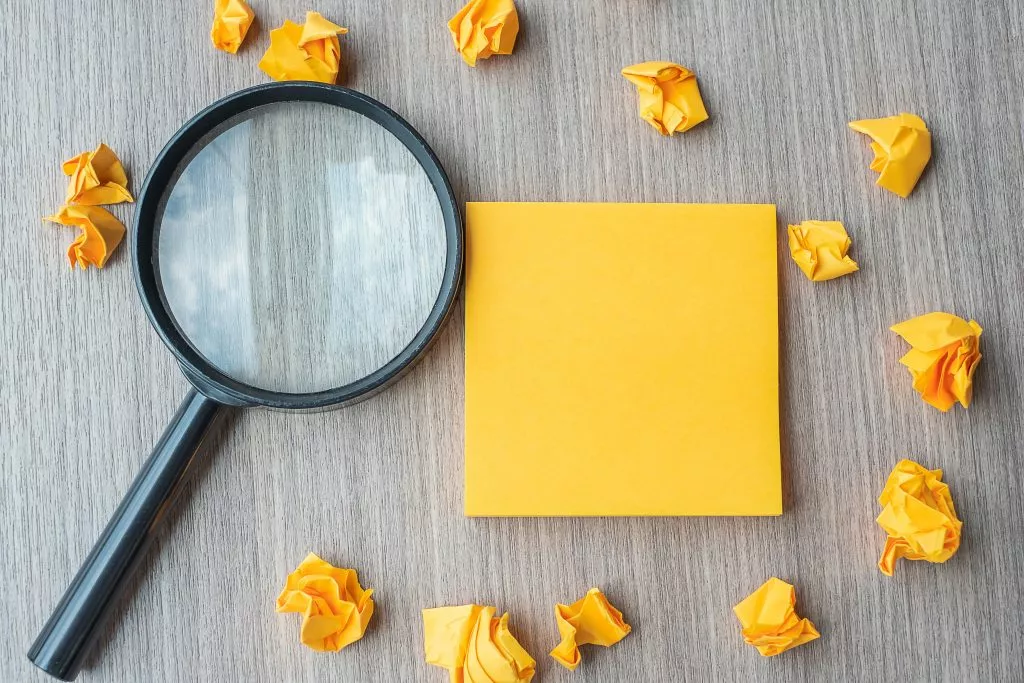
I – K
Impression. Each time your ad or webpage appears on Google (and the Google Network) or another search engine. An impression doesn’t guarantee a user saw or interacted with your ad or organic search engine result.
Indexing. The process a search engine uses to collect, understand, store and serve (in search results) data from your website.Technical SEO processes can help all your important content be indexed by search engines.
JavaScript (JS). A common programming languagethat’s typically used to make dynamic or interactive features on websites or apps. JavaScript is processed by browsers instead of web servers.
Keyword. Also known as a query, this is the phrase a user typed in order to find your ads or your website.
KPI. This stands for “key performance indicator.” KPIs are metrics that most accurately measure your goals. For example, if your goal is to increase brand awareness, a smart KPI would be organic new users.
L
Landing page. The entrance page of a session – aka the first page the user saw when they accessed your website.
Lead. A user who is identified, through an action, as having high potential to become a paying customer and who has provided substantial contact information. This is defined differently based on a business’s website and goals.
Lead-close rate. The percentage of relevant conversions (e.g., lead-form completions) that resulted in a sale.
Life cycle. Google Analytics 4 includes this pre-built reporting section. It reports on various engagement and user retention metrics.
List. A collection of contact information of leads, prospects or current customers that all share at least one specified trait. Lists are used to send targeted messaging to everyone on them – through email, retargeting ads, etc.
Local Pack. The local pack is the box of local business results at the top of search results. These results are often accompanied by a map and business information. These results are powered by Google My Business.
M
Measurement ID. Once your Google Analytics 4 property is set up, you’ll find a personalized measurement ID associated with your data stream. It will start with “G-” and include a unique combination of letters and numbers.
Medium. A main dimension showing how someone found your website – in other words, how the message was transmitted to them. Medium often matches the default channel that traffic is shown in, or it goes into a little more detail. For example, sessions with the “organic” medium show up in the Organic channel. Ads tagged with “cpc” or “paid search” medium show up in the Paid channel.
Metric. Quantitativemeasurements. For example, “sessions” is a metric because the associated data is a number.
MOM / MoM (month-over-month). Indicates that an entire month of data is being compared to the previous month – or that a set date range is being compared to the same date range from the previous month.
Monetization. This is where the money is. This report organizes information gathered through ecommerce events, including all ecommerce purchases, purchases from apps and publisher ads.
N – O
New user. A person who visits your site for the first time in the date range you have selected. Someone who clears their cookies or switches to a different device will be counted as a new user during that second session. (see User)
(not provided). When Google Analytics shows “not provided” in the keyword data, it is because the search engine hid the query for privacy reasons. Therefore, we prefer tools like Google Search Console, Google Ads, and SEMrush for insights about paid and organic keyword performance.
(not set). Wherever you see this in Google Analytics, it means that the information is not available to the tool. Reasons for seeing (not set) include privacy laws, missing UTM parameters, auto-tagging errors in Google Ads, faulty filter configuration and incorrect Google Analytics tracking code implementation.
Nurture. An adjective describing a campaign that moves users down the sales funnel using multiple touchpoints. Or a verb describing the actions taken during such a campaign.

P – Q
Pageview. A visit on a web page that has your Google Analytics tracking code on it.A refresh/reload counts as a second pageview, and multiple pageviews can occur in a single user session. (This is different from a Unique Pageview.)
Pages per session. The average number of pages users view in a single session (i.e., in one continuous experience of your website).
Page speed. The speed at which your web pages load. Speed is a major organic ranking factor and is often evaluated through these metrics:
TTFB (time to first byte). How long the browser typically waits before receiving the first byte of data from the server.
FCP (first contentful paint). How long it takes for the browser to show some content – not just backgrounds or shapes – from the DOM. (In other words, the time until a user can tell the page is loading.)
FMP (first meaningful paint). How long it takes for the above-the-fold layout to render and the web fonts to load. (In other words, the estimated time until a user feels like the most important content is there.)
TTI (time to interactive). How long it takes for the most meaningful content to be displayed and for the page to respond to user interaction within 50 milliseconds.
DOM content loaded. How long it takes for all the HTML to be completed loaded and parsed.
Please note: We prefer Lighthouse, a Google Chrome dev tool, to find out if your speed is good, bad or in between – and get tips for improving. Make sure your browser is in Incognito mode when you test, and check out both desktop and mobile scores.
Parameter. See “event parameter” above.
Path to conversion. The media and web pages (i.e., information) that the average user sees, in a particular order, before converting to a lead or customer. Each step on common paths to conversion should be optimized for a good user experience.
Performance. How well your website is doing based on whatever metrics are being discussed at the time.
POP / PoP. Indicates the comparison of data from one period to the previous period of the same duration. Common periods of comparison utilizing PoP are weeks and multiple months.
Property. Google Analytics accounts can have multiple Properties, and Properties can have multiple Views. A Property represents one tracking ID you’re using to track a website (or multiple websites). You click on the Property in the menu of Google Analytics to access your reporting.
Purchase. Google changed up the verbiage here when GA4 came along. Purchases, which are exactly what you think they are, were called “transactions” in Universal Analytics.
QOQ / QoQ (quarter-over-quarter). Indicates that an entire quarter of data is being compared to the previous quarter – or that a set date range is being compared to a comparable date range from the previous quarter.
Query. See definition for Keyword.
R – S
Regular expression (regex). A programming method that uses symbols and characters to search for a “string” within long text and then isolate that information.
Search engine share. The percentage of total sessions that each search engine sends to your website. For example, Google may account for 85% of the search engine share, Bing 10% and other browsers 5%.
Segment. As a verb, this means looking at a subset of data (a “segment” [noun]) to get deeper insight. It also may refer to an Advanced Segment in Google Analytics.
SERP. (rhymes with “slurp”) This stands for Search Engine Results Page. The SERP has many elements, including search ads, Local Service Ads, a local pack, organic results and other features like featured snippets, knowledge panels and more. The SERP is constantly changing, depending on the query that is typed and as a result of Google engineers testing new features.
Session. One continuous visit to your website (whether it consists of one pageview or ten). A session times out after 30 minutes, so if a user leaves your page open for that long without doing anything, then they return to click on something, that will count as a second session.
Site search. Your website’s internal search function (e.g., on your blog, homepage, or full site). You can configure Google Analytics to give you information about your search function, including the search terms people are typing and the pages they’re searching from.
Smart goal. Automated goal created by Google machine learning using data from Google Ads. Smart Goals examines many signals from your sessions to see which ones are most primed to convert users, and the “best” types of sessions are then considered goal completions for any channel. These can be useful if you cannot configure your own custom goals.
Source. A main dimension showing how someone found your website, indicating where the user saw your message. For example, a source of ‘bing’ would mean someone found your website in that search engine. Source combined with medium gives you a deeper look at where your traffic came from. The GA4 session definition is extremely similar to the Universal Analytics definition, except GA4 sessions are a continuous group of events and UA sessions are a continuous group of “hits.”
T
Tag. This can refer to UTM parameters on a link OR to a tag in Google Tag Manager that sends event data to Google Analytics. The meaning may depend on context!
Time on page. The average amount of time a person spends on a page of your website.
Tracking code. (aka tracking ID or Analytics ID) The code you put in your website header code (directly or through Google Tag Manager) to tell Google Analytics to start tracking website data. The ID starts with “UA-“ and is followed by a series of unique numbers.
Traffic. Typically, interchangeable with “sessions.”Check with your reporting partners to see if they mean “sessions” or “pageviews” when they say this word.
Traffic acquisition. This area of GA4 reports shows where new sessions come from – as opposed to new users, which is different. See “user acquisition” to find out more.
Transaction. An ecommerce purchase, as defined in Google Universal Analytics. See “Purchase” for the GA4 version of this.
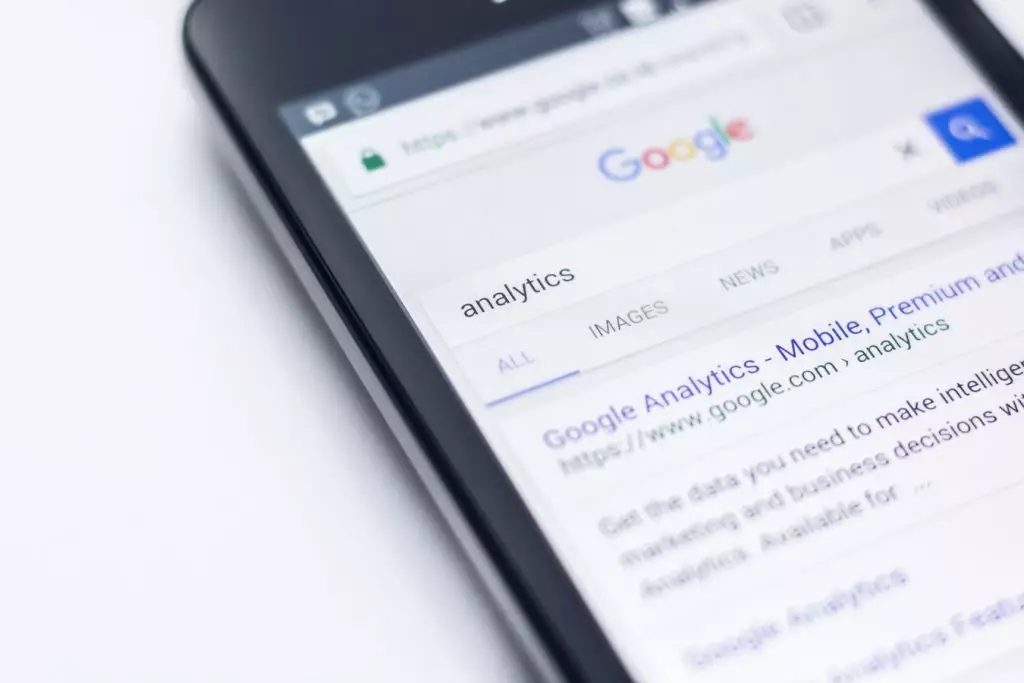
U – Z
Unique pageview. A view of a page you are tracking in Google Analytics, excluding repeat visits from the same user during the same session.
User. One person who is visiting your website. If a user visits your site on multiple devices or they clear their cookies, they will be counted as multiple users because they switch to another unique browser cookie.(see New user)
User acquisition. This is data about where new users (not new sessions) come from. Google explains, “The traffic-source dimensions in this report include the prefix ‘First user’ to indicate that the dimensions are about new users.”
Users flow / user path. The most common ways users travel from one group of content to the next on your website. Google Analytics’s Users Flow report shows default user path information and can be customized with manually identified content groups. (See Content group.)
UTM tag. (aka UTM parameter, query parameter, tracking URL, Urchin Traffic Monitor [dated term]) A unique tag (series of characters) on the end of a URL used to label a campaign that links to that page. Properly used, these tags cause campaign information to show up in Google Analytics.
View. Google Analytics accounts can have multiple Properties, and Properties can have multiple Views. Views can contain all data from your website (or group of websites) or a filtered subset of data, depending on your desired reporting. They have the same Google Analytics tracking code as any other View under the same Property, but the last number is different (UA-123456-1 vs UA-123456-2).
YOY / YoY (year-over-year). Indicates that data from a set date range is being compared to the same time period from the previous year.
Need help with your data and digital strategy?
Oneupweb is a full-service agency that’s practically swarming with data lovers. Really though – our idea of fun is writing a giant Google Analytics glossary.
If you want to take the guesswork out of your marketing strategy, we can help. Explore our digital marketing services and drop us a line.